If you are facing issue in bluetooth connectivity in Catalina os then you can follow below steps to troubleshoot is easily.
Some people have been experiencing a problem where Bluetooth devices are having issues with Mac running macOS Catalina. Some problems that are reported by the user is. Bluetooth not connecting at all or Bluetooth disconnecting every now and then or the voice quality is very mad over Bluetooth in Bluetooth speakers connected to macbook pro or air.
How to fix the Bluetooth issue in macos Catalina.
To fix bluetooth issue in catalina follow below steps
- Firstly opening up Finder and then click on ‘Go’ in the top menu, t
- Then ‘Go to Folder…’.
- And type in ‘/Library/Preferences’.
- Once you go inside the folder you will see a file called ‘com.apple.Bluetooth.plist’ Just delete this file of you can take the backup of this file before deleting it.
- Once it is deleted you have you restart your Mac running Catalina os.
After restarting try connecting your Bluetooth device again. If still, it doesn’t works then try to clear PRAM/NVRAM on Catalina
PRAM/NVRAM on Catalina

This first step to do is resect PRAM/NVRAM after updating to Catalina so that any old data should be removed from the cache.
- Shut down your Mac.
- Turn it on and immediately press and hold these four keys together: Option, Command, P, and R.
- You can release the keys after about 20 seconds, during which your Mac might appear to restart.
- You will need a wired keyboard to perform this reset, and the keyboard must be an Apple keyboard.

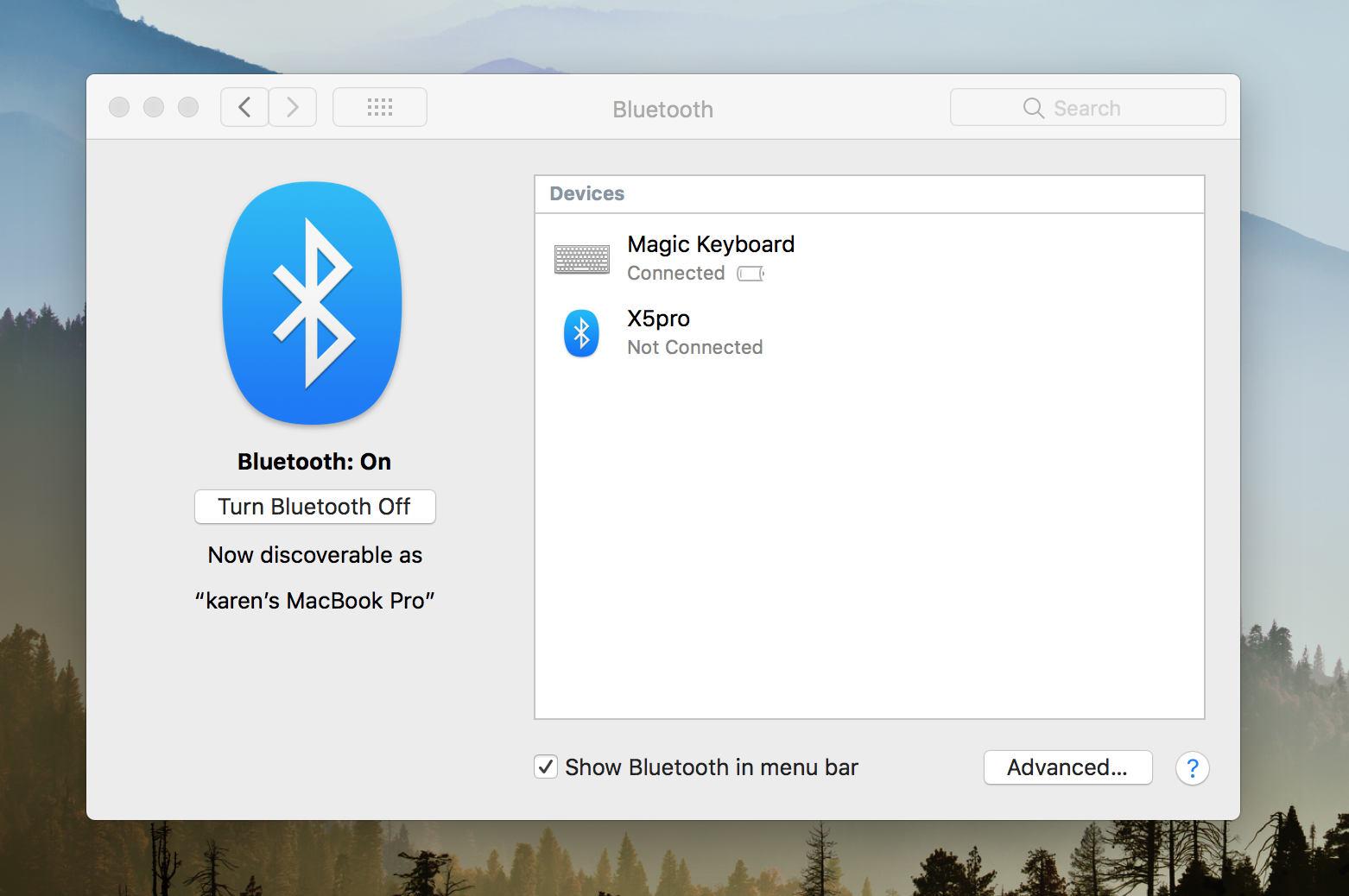

![How to Reset and Flush DNS Cache in macOS Ventura 13 [Fixed] macos Venturar flush dns](https://catalinaosx.com/wp-content/uploads/2019/06/Screenshot-2019-06-14-at-8.05.16-am-218x150.png)

![How to Reset and Flush DNS Cache in macOS Monterey 12 [Fixed]](https://catalinaosx.com/wp-content/uploads/2021/06/monterey.jpeg)

I have an iMac 2017 and it doesn’t work! It worked once for a moment when I uploaded the hackintosh kext…. APFEL <3
I have the same, every way from the internet doesn’t fix the error. I need to replace the bluetooth card.
Didn’t work for me
What error you are getting ?
Keeping disconecting audio bluetooth things like speaker and even the AirPods.
Doesn’t work. I have new macbook that needs to be returned for video card issue and a loaner one I bought while other one gets ordered. Both have an issue when external monitors are plugged in bluetooth of input devices constantly disconnects and reconnects. The reset described in this article does not solve the issue.
Spoke with Apple. It’s a known issue. They do not have a fix right now.
Tried all suggestions, still does not work
com.apple.Bluetooth.plist is not in my Mac
The second step PRAM… does not work either
Make sure you are looking in the correct ‘Library’ folder. I didn’t see the .plist in my user library folder but found several instances with odd characters in the Library>Preferences path directly off the “Macintosh HD” volume/folder.
I did all the above and this only fixed the issue temporarily. This is awful and Apple better put out a fix for this!!! This has put a bad taste in my mouth for there products. I can’t even use there air pods or any Bluetooth devices.
I did this and similarly it was only fixed temporally. Any further updates on a permanent fix?
Hi it will be fixing soon in future Catalina os update
Boot your Mac in Safe Mode – If you see that the Bluetooth connection to your bluetooth device is stable in their – then restart your mac. You should see the issue resolved.
Booting in safe mode clears out boot caches.
Worked for me!
My MacBook is BRAND NEW and Catalina has given me this issue since Day 1. The only thing I can connect to without issues is my airpods, everything else is a no go. This absolutely sucks.