Catalina Os is the latest Operating system by Apple in which they have added many features but they also removed some of them just like Mac Os Dashboard. In this guide, we are going to tell how to get back your data that is present in dashboard notes. If you upgraded your mac to latest MacOS Catalina then you might be seeing that now that dashboard screen is gone and with it, all the data that is present there is also gone. That is a little bit horrifying when you see all your important sticky notes are just wiped out. Don’t worry we will help to get it back.

The app first introduced the concept of widgets to Apple’s desktop operating system and became a hallmark of the OS X design for more than a decade. In particular, Dashboard became well known for its desktop Sticky Note feature and its overall skeuomorphic approach best emphasized by the clock, stocks, and calculator widgets, a design philosophy that formed the foundation of the first version of iOS that launched a few years after OS X Tiger. It wasn’t until iOS 7 in 2013 that Apple would abandon that aesthetic for a flatter, more modern one that eventual carried back over to its desktop look and feel.
Related : Why you should upgrade to Catalina OS now ?
How to get back notes data of dashboard in Catalina OS X?
So if you have done a fresh install of MacOS Catalina then the first thing you have to do is to get back your dashboard data. Follow below steps to recover dashboard data back in Catalina OS.

- Open Mission Control then search for “Stickies”.
- Then open the “Stickies” app.
- Once opened it will prompt you that “Notes were imported from Dashboard”.
- That’s it will open back all you sticky notes that were present in the dashboard to you then carefully save all the note somewhere.
- Note that if you close those notes again without saving it then you can’t recover data again so the first thing is to save all your stickies securely.

Conclusion
So that is very simple to recovery dashboard sticky notes in Catalina OS x 10.15 easily.If you sill face any issue you can’t comment below we will surely help you in that.
Update :
“Dashboard is no longer available as of macOS Catalina (10.15). If you were signed in to Junecloud sync before you upgraded to Catalina, you can access your notes here.
If you were not syncing your notes online, you can download Notefile Data Recovery. Once the app is downloaded, find it in your downloads folder and open it. The app will prompt you to select the file where your Notefile data is stored. The correct file should already be selected. Click Recover to continue. Next the app will ask where you want to save your notes. Choose a location and click Save. The app will create a “Notefile” folder in the location you chose, then create a plain text file for each note you had created in the Dashboard widget.
If you prefer, you can also recover your data manually. Your data is stored here:
~/Library/Preferences/widget-com.junecloud.widget.notefile.plist
You can open this file with BBEdit, Xcode, or another app with support for property list files.”

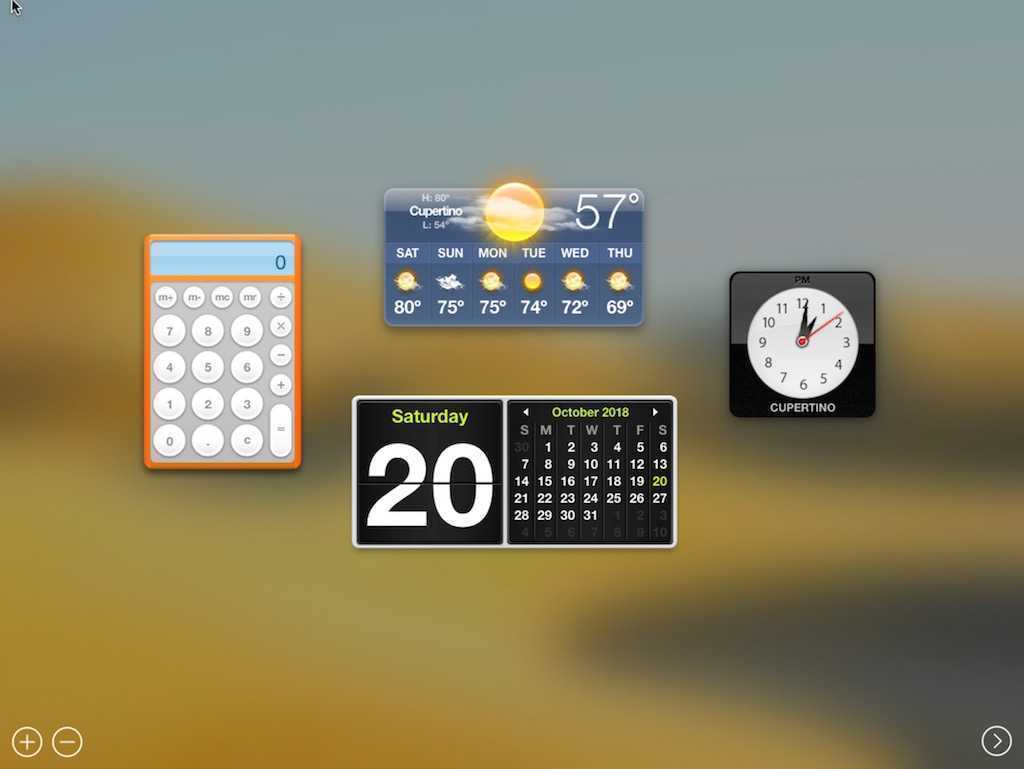

![Download MacOS BIG SUR Wallpaper HD [Direct link] big sur mac os download wallpaper](https://catalinaosx.com/wp-content/uploads/2020/06/download-1-218x150.jpg)

I’m sorry, how do you “search” in mission control? I’ve opened the app and there’s no way to access a search box. Please help, lost some important stuff. Thanks.
go to applications and look for stickies
(it’s all in there 😉
Instead of searching in mission control bring up spotlight (command space) and search it there and you should find it.
Well at least you can search in launchpad (the rocket icon) and it will find Stickies. Then everything will go as described above and you will recover the lost dashboard sticky notes. 🙂
Thanks, Anna. That did it!
Yeah, I tried and there was no finding “Stickies”. ?
you should search in lanchpad not in mission control
Have exactly the same problem.. don’t know where to search
where are my widgets , like previous poster commented , how do you search in
Mission Control ?
Hi KC.
Go to LaunchPad – Other – Stickes and it will do the rest for you.
same
“stickies” do NOT show up in a Mission Control search
Instead of searching in mission control bring up spotlight (command space) and search it there and you should find it.
Same for me, lost important information. I have a “search box” in Mission Control, however it doesn’t give results for the search “Stickies” as indicated above in the manual. Help! Thanks!
Update: in Applications I found the Stickies app directly. By opening the app he imports automatically my notes from dashboard. So no need to go via Mission Control. Oeffff !!!!
Update: in Applications I found the Stickies app directly. By opening the app he imports automatically my notes from dashboard. So no need to go via Mission Control. Oeffff !!!!
I did not get the prompt that notes were imported. Thanks Apple for losing all my important notes!
Same. All my notes unexplicably lost overnight (accessed them as recently as yesterday). So far no suggestions for restore have worked.
{I did not get the prompt that notes were imported.}
Same. No prompt. Notes were present on Catalina for a few weeks then disappeared. Help
I can open Stickies, but there is no option to import, restore, or any kind of prompt. Nothing. There is nothing to open and nothing to retrieve. Any other options to recover this info?
It should import automatically did you tried to open notes after that ?
Me too, this is beyond frustrating
How can I retrieve other data that wasn’t on a sticky note? I lost all data in my secretnotepadplus widget file. Do you know a way to retrieve this data?
When I opened Stickies all I got were two sticky notes saying how easy to make notes. Nothing about import or retore. DW
how to get other widgets back such as wether, currency, stock market and calculator back. they were the most import apps i use on the mac! I am so disappointed about apple’s decision !
After I updated I could find my stickies and I saved them on my computer (the place that automatically comes up), but then I have not been able to find them again. I have searched my entire computer and the stickes application, but they are gone. What do I do?
Go to:
Macintosh HD>Users>username>Library>Containers>com.apple>Stickies>Data>Library>Stickies
You should be able to find all of your sticky notes there!
I can open Stickies, but there is no option to import, restore, or any kind of prompt.There is nothing to open and nothing to retrieve. I did have one blank note show up on my screen at start-up, but that’s it.
Apple should include a warning about this in it’s Catalina upgrade instructions. Better yet, fix the bug, which seems to affect a good number of users, but not others. But, clearly, it’s a bug.
WHERE ARE MY WIDGETS??? None of the above info worked.
I lost my calculator, dictionary/theasurus widget, weather widget, UGH!
Thank you very much. Very useful tips !
Same problem. Opened Stickies and no option was given. Opened notes and none of the dashboard notes are there either?
Update: I was able to find mine, I was using NoteFile Widget and on there website they laid out how to find all your data.
“Dashboard is no longer available as of macOS Catalina (10.15). If you were signed in to Junecloud sync before you upgraded to Catalina, you can access your notes here.
If you were not syncing your notes online, you can download Notefile Data Recovery. Once the app is downloaded, find it in your downloads folder and open it. The app will prompt you to select the file where your Notefile data is stored. The correct file should already be selected. Click Recover to continue. Next the app will ask where you want to save your notes. Choose a location and click Save. The app will create a “Notefile” folder in the location you chose, then create a plain text file for each note you had created in the Dashboard widget.
If you prefer, you can also recover your data manually. Your data is stored here:
~/Library/Preferences/widget-com.junecloud.widget.notefile.plist
You can open this file with BBEdit, Xcode, or another app with support for property list files.”
They were downloaded straight to my desktop!
guess who didn’t save, cause sticky notes have never had to be saved for me and now sooooo much information is gone that I will never be able to recover….. ugh, every upset with apple right now
I am always so reluctant to do updates with apple, why can’t they just fix bugs without completely changing the platforms? It seriously pisses me off. I liked the dashboard screen, I used it all the time. Is there any way to reverse the update?
Yeah you can revert back but you data will be lost so you need to have complete backup for it.
I’m a slow learner. I should have sued Apple after I upgraded to High Sierra and that locked my computer up. I took to the Apple store and they wanted $500 to fix it. Then I bout a new iMac amd refused to leave the store until they make it work. The first two guys couldn’t make it work, so they brought in Jeff from the genus bar. He couldn’t make it work for me either. Then he got on he phone to apple. Well, I am 90 years old, legally blind with only one eye, but sstil have most of my marbles, and could perceive that the those Jeff was talking too were troubled and concerned. Jeff kept poking around and asking me for passwords, and other things. This went on for over a half an hour. Jeff finally got it working for me. He bundled up my old and new computers took them out to my brother-in-law’s car. Jeff is a great guy, and I like him. But just like someone else posted … Apple pisses meoff0
Johnnie