If you are facing issue in bluetooth connectivity in Macos Big Sur os then you can follow below steps to troubleshoot is easily.

Some people have been experiencing a problem where Bluetooth devices are having issues with Mac running macOS Big Sur. Some problems that are reported by the user is. Bluetooth not connecting at all or Bluetooth disconnecting every now and then or the voice quality is very mad over Bluetooth in Bluetooth speakers connected to macbook pro or air.
Fix 1:How to fix the Bluetooth issue in macos Big Sur.
To fix bluetooth issue in Big Sur follow below steps
- Firstly opening up Finder and then click on ‘Go’ in the top menu, t
- Then ‘Go to Folder…’.
- And type in ‘/Library/Preferences’.
- Once you go inside the folder you will see a file called ‘com.apple.Bluetooth.plist’ Just delete this file of you can take the backup of this file before deleting it.
- Once it is deleted you have you restart your Mac running Catalina os.
After restarting try connecting your Bluetooth device again. If still, it doesn’t works then try to clear PRAM/NVRAM on Big Sur
Fix 2: PRAM/NVRAM on Big Sur

This first step to do is resect PRAM/NVRAM after updating to Big Sur so that any old data should be removed from the cache.
- Shut down your Mac.
- Turn it on and immediately press and hold these four keys together: Option, Command, P, and R.
- You can release the keys after about 20 seconds, during which your Mac might appear to restart.
- You will need a wired keyboard to perform this reset, and the keyboard must be an Apple keyboard.
Fix 3: Run MacBook Hardware Test on Big Sur
This feature is used to find out how the MacBook’s hardware is functioning. If any of the equipment is not working fine, then you will see the error.
- Detach all the peripherals and turn off the MacBook.
- Next, turn on the MacBook and press “D key” from the keyboard.
- You will see “Apple Diagnostic tool” or “Apple Hardware tool” on the screen.
- Now, your MacBook is underdiagnoses, and you will get outcomes soon on the same screen.
- There you will get some error code which will be helpful for you to fix MacBook Bluetooth not working after updating to macOS Catalina.
Fix 4: Remove Malware on Big Sur
No one knows when you are getting attacked by any virus it’s better to install a secure antivirus so that we will be tension free from virus attack that can also affect the performance of the MacBook Virus can come while surfing or downloading some file from the internet. They damage our system by hiding in some corner. To fix this, get a reliable anti-virus for your MacBook and clean your MacBook instantly.
Fix 5: Wait for an update of Big Sur OS
If you are running your MacBook pro on latest Big Sur OS os on any beta version then there might be the case Apple also know about the heating issue of Catalina OS so they might send an update to fix this issue for that you have to wait for an update to fix the Bluetooth not working issue in Catalina OS.
Fix 6: Contact Apple Support
If none of the solution works then there may be the possibility some hardware is damaged or creating the issue you should take your MacBook Pro to the nearest Apple care center. Find the real reasons from the apple support center nearby you.

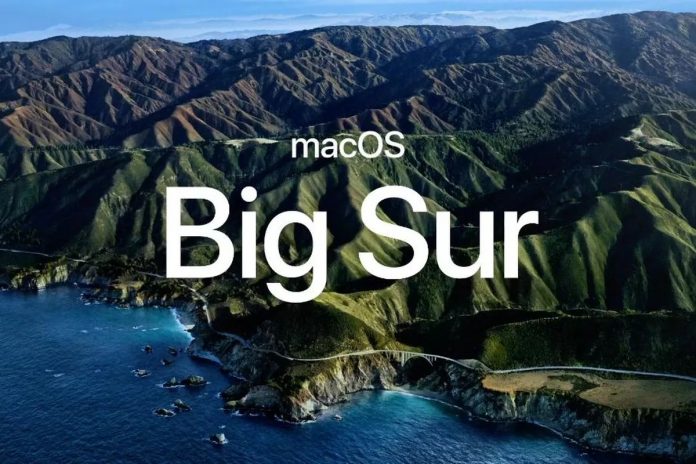

![How to Reset and Flush DNS Cache in macOS Monterey 12 [Fixed]](https://catalinaosx.com/wp-content/uploads/2021/06/monterey.jpeg)

